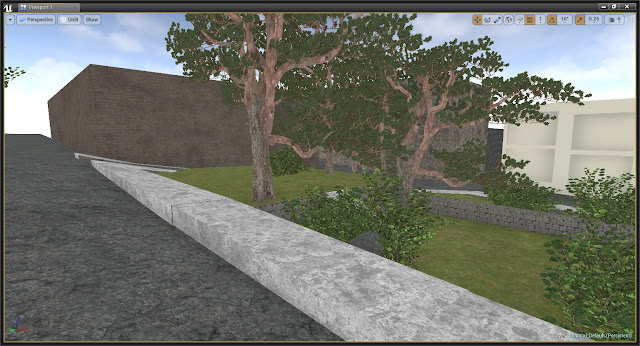https://www.dropbox.com/sh/wome2h81lodorz6/AABR4bNRUPiyUhqib2lQAsnPa?dl=0
Tuesday 18 August 2015
Final Video
The data I have chosen to represent in the particle experimentation is rainfall in woolloomooloo. In 2014, It rained for approximately 30% of the year, Therefore, It is raining for approximately 30% of this video.
Friday 14 August 2015
WEEK 2
Monday 3 August 2015
WEEK 1
WEEK 1
Intro to Level Design
- Seen out liner: list of everything on the map, can use it to navigate through the design.
- Content browser = library
- Geometry editing: can reshape geometry. This function is very similar to the 'push pull' function on sketchup.
- You are able to grid snap, this is the same function to the one on rhino called 'gridsnap'
- Use basic geometry as boundaries.
- The level blueprint is similar to the software grasshopper as it is visual scripting.
- Can set the brush to subtractive
- ALT + DRAG + SHIFT will copy the geometry, move it and then camera will follow
- CTRL 'G' will group objects, similar to rhino.
Geometry Layout
- Owner no see: remove the 'player' or arms in front of camera.
- CTRL 'N' to snap something to the grid line
- Change the dimensions of rectangles, don't rotate.
- End key to snap to surface
- ALT + drag: will copy the geometry and allow you to move the new piece
- L + click = light
- Designing the layout first using basic shapes will allow you to unsure your spacial layout works within the environment
Subscribe to:
Posts (Atom)